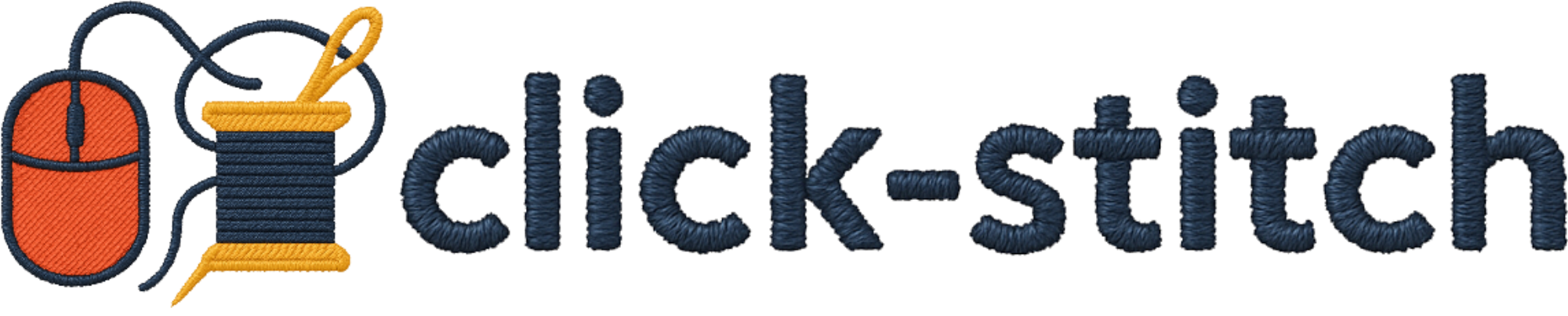How to Create Embroidery Designs
Learn how to transform your images into beautiful embroidery patterns with our easy-to-follow tutorial
Quick Start Guide
A simple walkthrough of the basic conversion process.
Advanced Features
Learn about advanced editing functions and fine-tuning your designs.
Step-by-Step Tutorial
Transform your images into professional embroidery designs in just 6 easy steps. Our streamlined workflow includes optional background removal, intelligent color selection, and advanced stitch customization.
Upload Your Image
Start by dragging and dropping your image onto the upload area, or click to browse your files. We accept PNG, JPG, and SVG formats.
File Format Tips:
- PNG with transparency: Best for logos and designs with clear boundaries.
- JPG: Good for photographs or scanned artwork.
- High Resolution: For best results, use images with clear lines and distinct colors.
Background Removal (Optional)
After uploading, you'll see a side-by-side comparison. You can choose to remove the background using our automated tool or keep the original image.
Remove Background:
Click "Remove Background" to automatically isolate the subject. This is great for logos and isolated objects.
Keep Original:
If your image already has a transparent background or you want to stitch the background, select "Use Original".
Color Selection & Sizing
We'll analyze your image and suggest a palette. You can reduce the number of colors to simplify the design and set your final output size.
Refining Your Design:
- Reduce Colors: Use the slider to limit the total number of thread colors.
- Dimensions: Set the physical size (mm or inches) for your embroidery.
- Minimum Fill Area: Adjust this to ignore tiny specks or details that are too small to stitch.
Stitch Settings & Preview
Review the generated shapes and assign stitch types. You can adjust parameters for your entire design or individual shapes.
Global Settings:
Set the defaults for the whole design:
- Stitch Type: Choose Fill, Satin, or Running stitch as the default.
- Density & Angle: Adjust how tight the stitches are and their direction.
- Gap Filling: Our system automatically closes small gaps between shapes.
Interactive Editing:
Click on any shape in the preview to:
- Change Stitch Type: Make a specific shape Satin or Running stitch.
- Change Color: Pick a different thread color for that area.
- Delete Shape: Remove unwanted areas from the design.
Convert & Download
Click "Process & Preview" to generate the final embroidery file. This happens in the background, so you can close the window if needed.
Beta Benefits:
- 3 Free Tokens Daily: Claim them in your account dashboard.
- 1 Token per Design: Starting a new conversion costs 1 token.
- Unlimited Edits: Re-process the same design with different settings as many times as you want for free.
Supported Formats: PES, DST, JEF, EXP, VP3, XXX, and more.
Frequently Asked Questions
Ready to Create Your First Design?
Start creating beautiful embroidery designs today!
Start Digitizing